Quick Start Guide
This guide will get you up and running with Django Redis Panel in just a few minutes.
Prerequisites
Before starting, make sure you have:
- ✅ Django Redis Panel installed
- ✅ A running Redis server
- ✅ Django admin access
Step 1: Access the Admin Panel
-
Start your Django development server:
-
Navigate to your Django admin interface:
-
Log in with your admin credentials
-
Look for the "DJ_REDIS_PANEL" section in the admin home page
Step 2: Explore Your Redis Instances
-
Click on "Manage Redis keys and values"
-
You'll see a list of your configured Redis instances with their status:
- 🟢 Connected: Instance is accessible
-
🔴 Error: Connection failed
-
Click on any instance to view its overview
Step 3: Instance Overview
The instance overview page shows:
- Connection Info: Host, port, database number
- Server Info: Redis version, uptime, memory usage
- Database Stats: Total keys, expires, memory usage per database
- Quick Actions: Direct links to browse keys
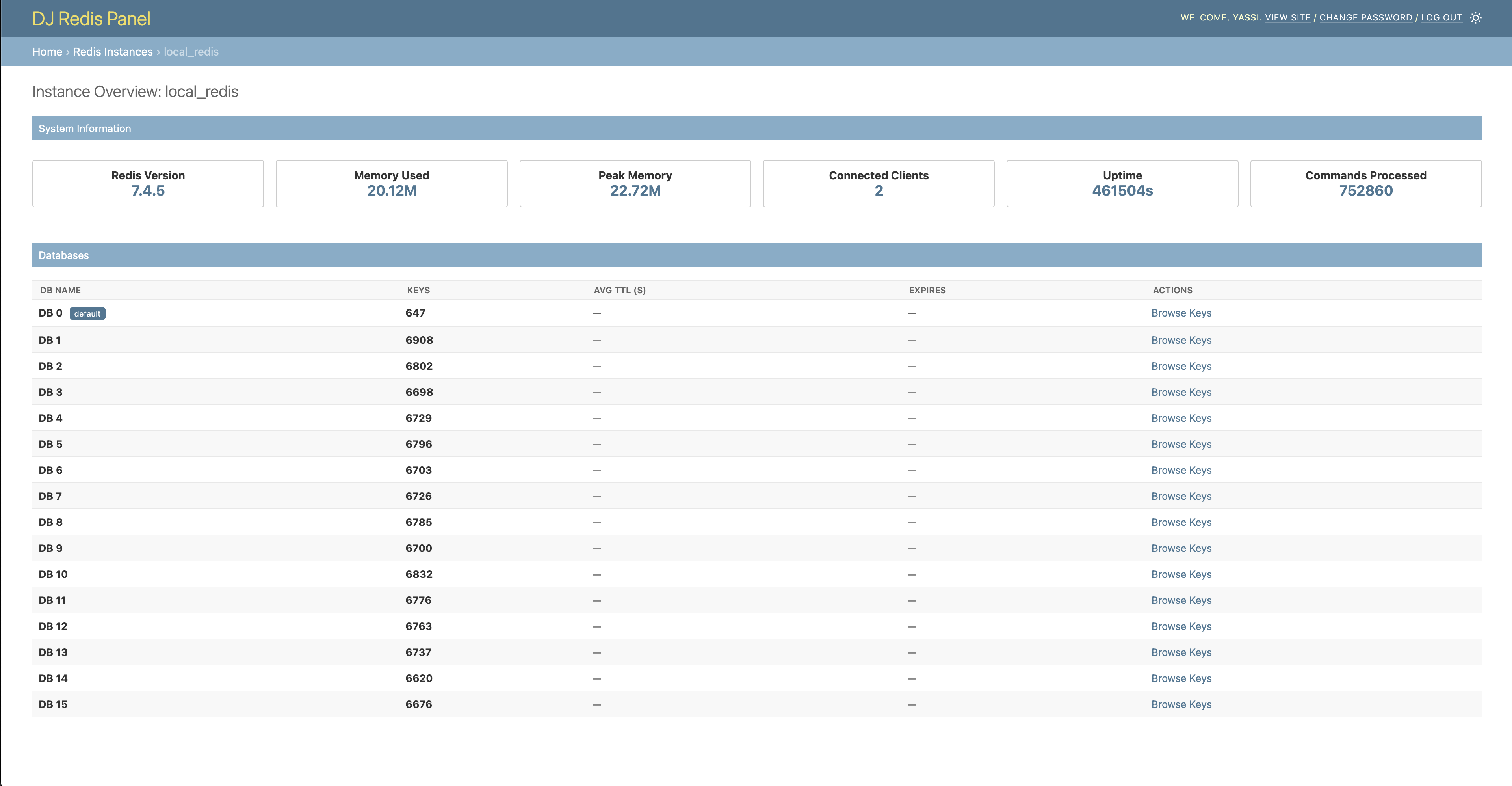
Step 4: Browse Redis Keys
-
From the instance overview, click "Browse Keys" or navigate to the key search page
-
You'll see the key browser with:
- Search box: Enter patterns like
user:*orsession:* - Database selector: Switch between Redis databases
- Pagination controls: Navigate through results

Search Examples
Try these search patterns:
*- Show all keysuser:*- All keys starting with "user:"*session*- All keys containing "session"cache:user:*- Nested pattern matching
Step 5: Inspect Key Details
-
Click on any key from the search results
-
The key detail page shows:
- Key information: Name, type, TTL, size
- Value display: Formatted based on data type
- Actions: Edit, delete, update TTL (if enabled)

Data Type Examples
Field-value pairs displayed in a table
Ordered list of values with pagination
Step 6: Key Management (Optional)
If key editing is enabled in your configuration, you can:
Edit Key Values
- Click the "Edit" button on a key detail page
- Modify the value in the text area
- Click "Save" to update the key
Update TTL (Time To Live)
- Use the TTL controls to set expiration
- Options include:
- Set specific expiration time
- Set seconds/minutes/hours from now
- Remove expiration (make key persistent)
Delete Keys
Destructive Operation
Key deletion is permanent and cannot be undone. Use with caution.
- Click the "Delete" button
- Confirm the deletion in the popup
- The key will be permanently removed from Redis
Common Workflows
Debugging Application Issues
-
Search for user-specific keys:
-
Check session data:
-
Inspect cache entries:
Cache Management
-
Find all cache keys:
-
Check cache hit rates in instance overview
-
Clear specific cache entries by deleting keys
Session Debugging
-
Find user sessions:
-
Inspect session data to debug login issues
-
Remove problematic sessions if needed
Tips and Best Practices
Search Efficiency
- Use specific patterns instead of
*for large datasets - Enable cursor-based pagination for better performance
- Use database selection to narrow down results
Safety
- Always verify key contents before deletion
- Use read-only mode in production environments
- Test configuration changes in development first
Performance
- Enable cursor pagination for large key sets
- Use specific search patterns to reduce result sets
- Monitor Redis memory usage in instance overview
Troubleshooting
Can't see Redis Panel in admin
- Verify
dj_redis_panelis inINSTALLED_APPS - Check that you're logged in as a staff user
- Ensure URLs are properly configured
Connection errors
- Verify Redis server is running
- Check host, port, and credentials in configuration
- Test Redis connection outside of Django
No keys visible
- Verify you're looking in the correct database
- Check if Redis instance actually contains data
- Try using
*pattern to show all keys
Next Steps
Now that you're familiar with the basics:
- Explore all features in detail
- Learn about configuration options
- View screenshots of all interfaces
- Understand Redis data types support